Many of the credit card offers that appear on this site are from credit card companies from which we may receive financial compensation when a customer clicks on a link, when an application is approved, or when an account is opened. This compensation may impact how and where products appear on this site (including, for example, the order in which they appear). However, the credit card information that we publish has been written and evaluated by experts who know these products inside out. We only recommend products we either use ourselves or endorse. This site does not include all credit card companies or all available credit card offers that are on the market. See our advertising policy here where we list advertisers that we work with, and how we make money. You can also review our credit card rating methodology.


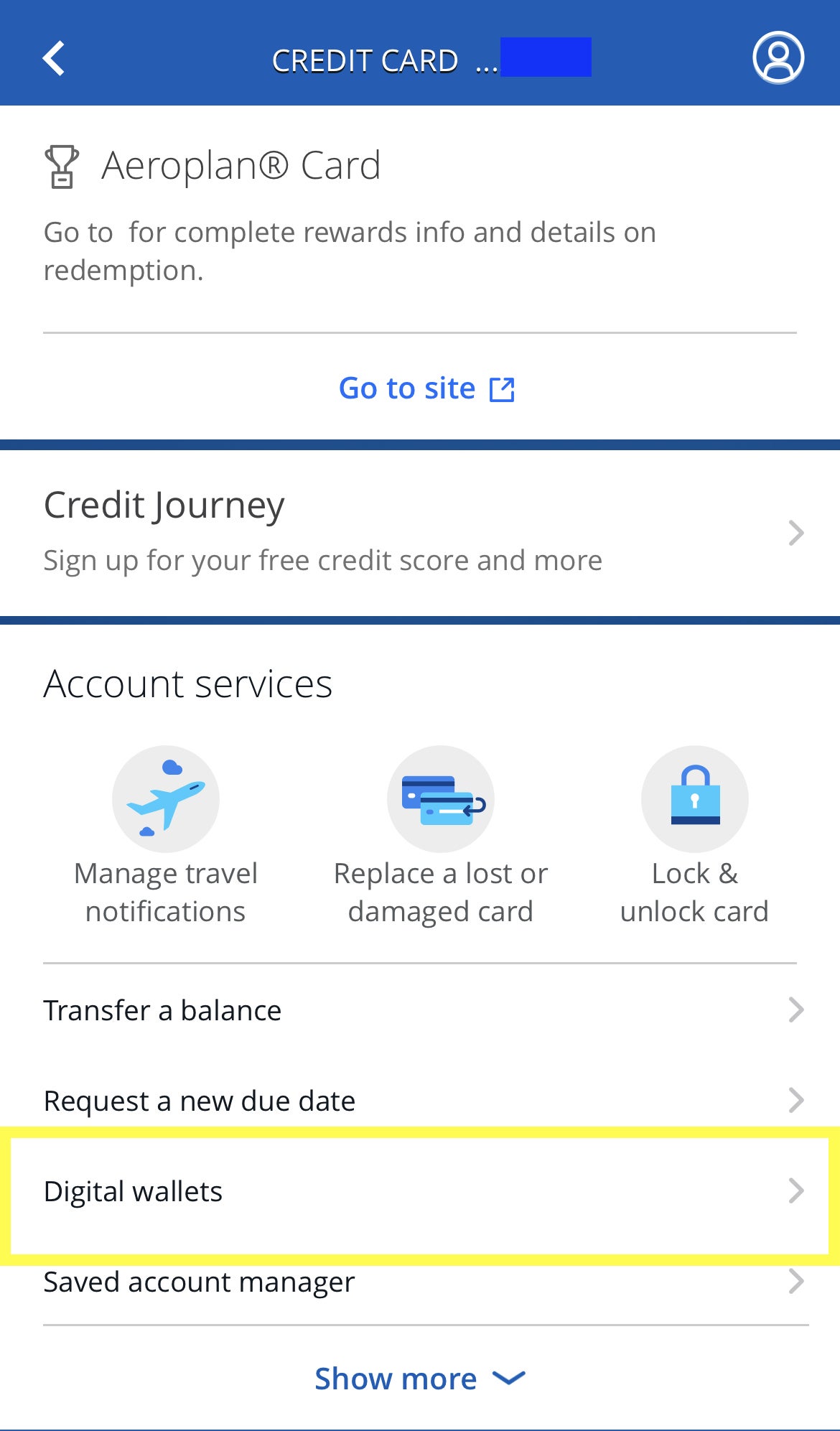
![Chase Freedom® Credit Card — Full Review [2025]](https://upgradedpoints.com/wp-content/uploads/2019/11/Chase-Freedom-Card.png?auto=webp&disable=upscale&width=1200)

![Chase Slate Edge Credit Card – Full Review [2025]](https://upgradedpoints.com/wp-content/uploads/2021/07/Chase-Slate-Edge-card.jpg?auto=webp&disable=upscale&width=1200)
![Credit One Bank Wander® American Express® Card – Full Review [2025]](https://upgradedpoints.com/wp-content/uploads/2021/08/Credit-One-Bank-Wander-Amex-Card.png?auto=webp&disable=upscale&width=1200)