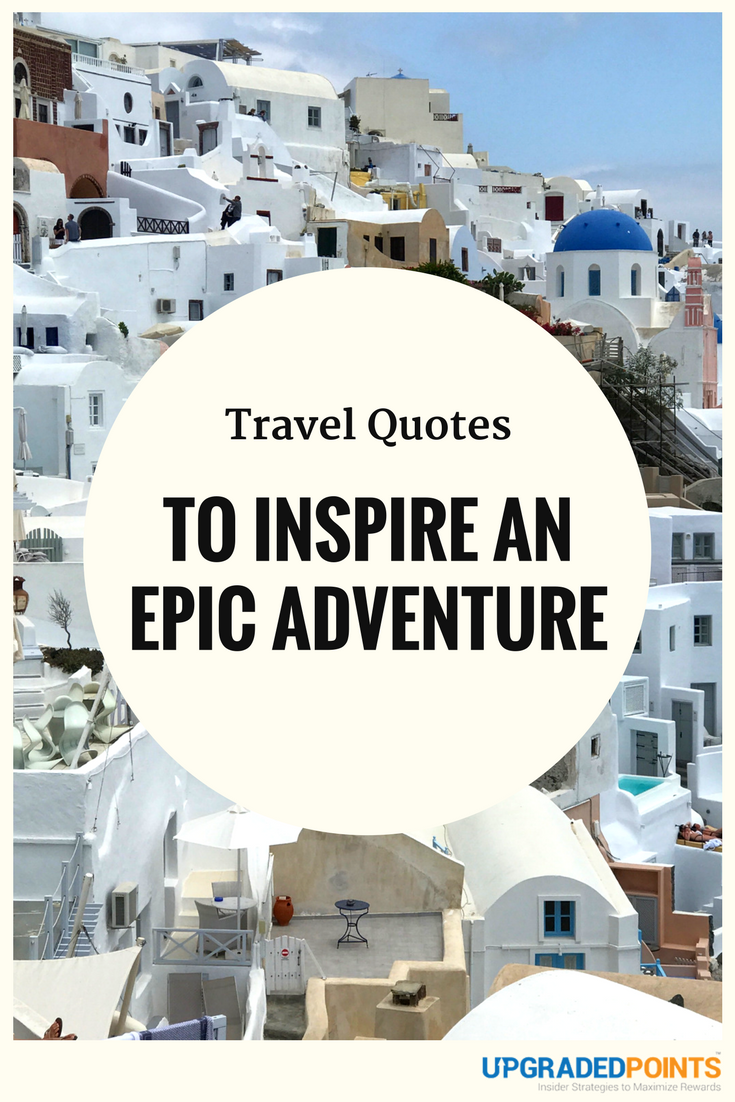Chris Hassan
Chris Hassan
Social Media & Brand Manager
395 Published Articles
Countries Visited: 27U.S. States Visited: 26
Chris holds a B.S. in Hospitality and Tourism Management and managed social media for all Marriott properties in South America, making him a perfect fit for UP and its social media channels. He has a ...
Edited by: Keri Stooksbury
Keri Stooksbury
Editor-in-Chief
112 Published Articles 3830 Edited Articles
Countries Visited: 54U.S. States Visited: 28
Editing with Upgraded Points for over 6 years, as editor-in-chief, Keri manages the editorial calendar and oversees the efforts of the editing team and over 20 content contributors, reviewing thousand...



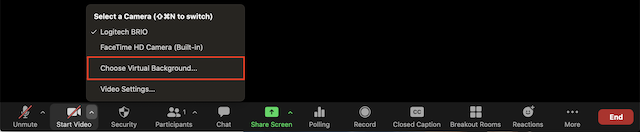

















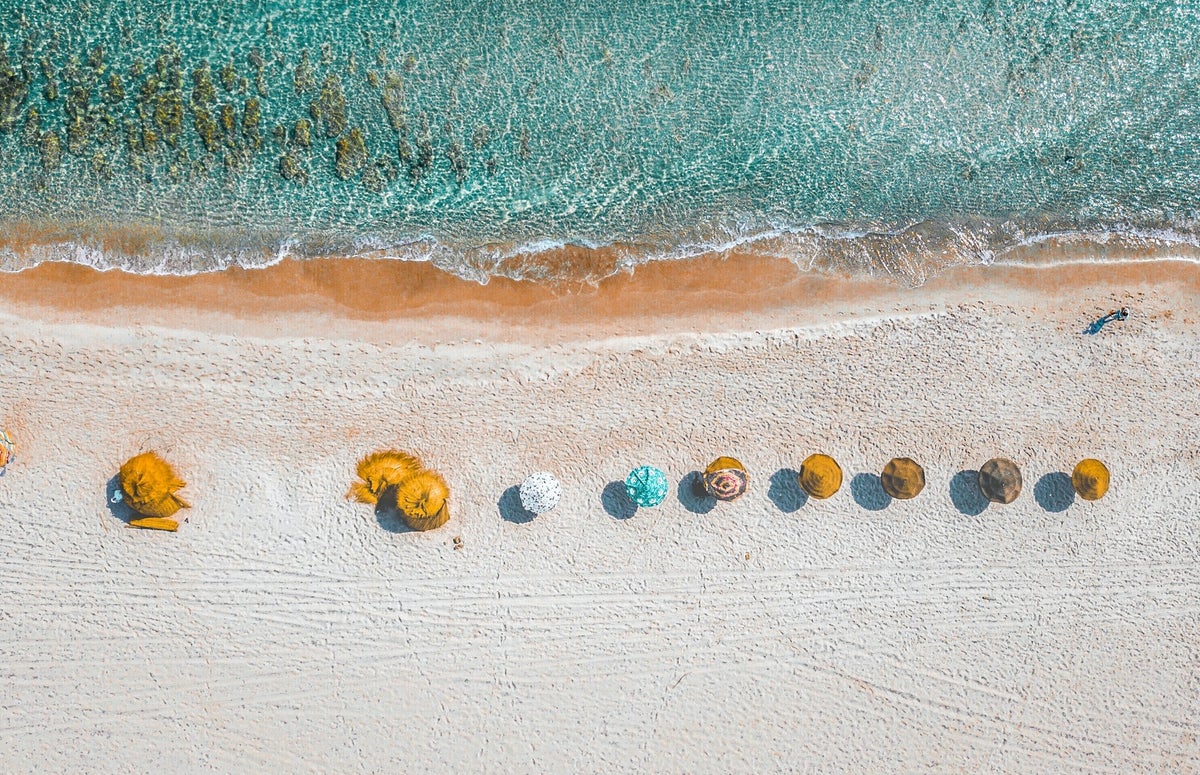






















![The 14 Best Travel Wallets & Organizers for Men & Women [2025 ]](https://upgradedpoints.com/wp-content/uploads/2022/01/Travel-Wallet.jpg?auto=webp&disable=upscale&width=1200)
![The 13 Best Travel Jewelry Cases and Organizers [2025]](https://upgradedpoints.com/wp-content/uploads/2019/10/Jewelry-box.jpeg?auto=webp&disable=upscale&width=1200)